Some Common WordPress Update Problems and How to Resolve Them
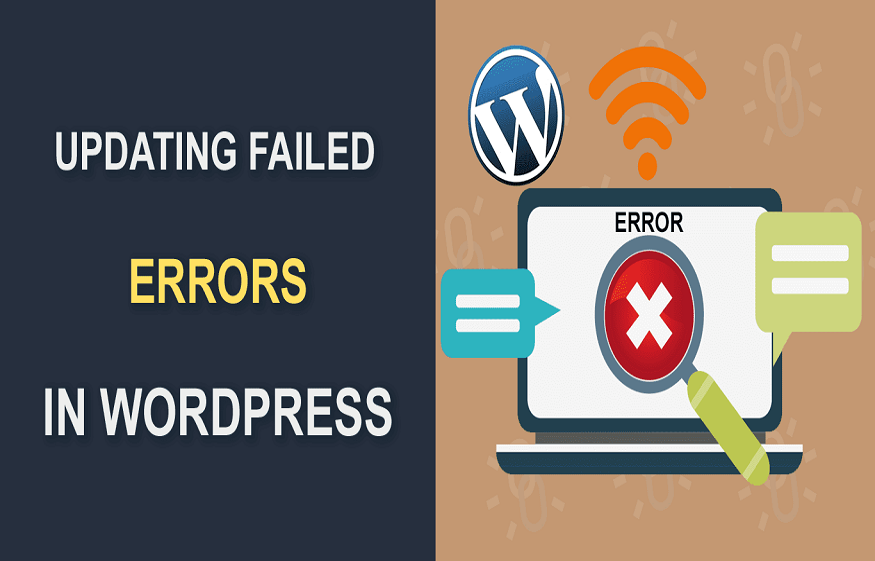
If you have a WordPress site, you might already know that it is a good practice to keep adding some changes to your site so that it is worth reading for users. But then again, you will also know that sometimes these changes you make in content or design are not committed.You face some kind of update issues that leave you scratching your head on what to do about it.
If you have chosen WordPress hosting plans with managed hosting services, you can get technical support from your host. However, if you have to deal with it yourself or wish to know how you can when you have to, keep reading.
Here are a few common reasons for WordPress update problems and tips to take care of them:
1. Cache Plugin is Poorly Configured
It is the job of caching plugins like Autoptimize, WP super cache, etc. to clear the cache when you make any changes to your site. But, if these plugins are poorly configured, the cache may not be cleared and the old version of your site will be still visible to the users. So, you need to access the plugin settings and make sure they are properly configured to empty all caches.
2. CDN is Disabled
CDN refers to a network that is responsible for accelerating the content around the world through distributed edge servers. It is possible sometimes that when you make some changes, the CDN content is not refreshed. Thus, the changes are not reflected on the site. So, all you need to do is enable the CDN with a cache plugin. You can also try to disable or bypass CDN temporarily.
3. The Changes are at the Incorrect Place
It may seem like a silly mistake but it can cause big problems. For instance, you may have made changes to a different file and you might be viewing a different file.You can try giving an easily distinguishable name to different files and folders of your website. It’s a simple trick but it often works.
4. Not Working on the Right Theme
Some users face an issue when they work on one theme but by mistake, they check the page that is generated from some other theme. You need to match the pages you made the changes to and the page you are viewing. It may also help if you delete the original file from the host server and upload the new one.
5. Mistakes with Coding
When you buy WordPress hosting plans with managed hosting, someone from the technical team will take care of the coding on your site. However, if you are doing it yourself, even tiny coding mistakes such as skipping a semicolon (;) can cause a problem with the update. So, you should always review your updated code to look for any misspelt tags and recheck your templates and uploads. You should also debug the CSS, HTML, and PHP of your WordPress site.
You should not worry when you face any issues with WordPress page updates. They are usuallybecause of the caches or due to simple issues like coding errors, file naming etc. Try to be careful about these errors or mistakes andyour updates will easily sail through.



